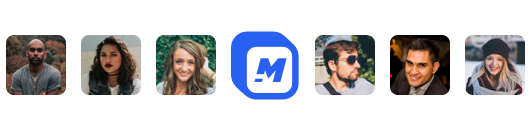How to add a Ken Burns effect to your videos
Adding a Ken Burns effect to your videos is a quick and easy way to enhance the attractiveness of your videos.
If you don't already know, a Ken Burns effect is simply a transform on a static image. The effect has a fixed vertex i.e top left would be 0 on the x axis and 0 on the y axis. As time moves along the image is zoomed into (z axis) at a smooth frame rate.
I just coded this feature last night and under the hood it's programmed to zoom 20% into the original image by the end of the clip. You can choose 4 starting points, top left, top right, bottom left, and bottom right.
If you have a personal request on enhancing this and adding more options, then feel free to DM me @michaelaubry
Alright so I am going to give you a few simple steps you can follow, so that you too can have some killer videos featuring the elegant and magical Ken Burns effect.
Add a Static Image
You have two ways to add static images in Story Creator. For convenience you can use Unsplash which is integrated directly inside the app. I find myself making super quick promo content all the time like this 👇
Here is exactly how I made this quick video. I simply used the search bar inside the Unsplash panel and typed in "smile".

This is surely the quickest way to get a video up. If you have something specific in mind requiring a personal image. Then you can simply upload your image.
First find the uploads tab and make sure the image tab is selected. From here you can click the big blue upload button, or you can simply drag and drop into the pane.
Activate the Image
Simply select your image, either by clicking the track on the timeline, or by clicking the image on the art-board.

Once the image is active, inside the toolbar to the right you will see an option labeled "Motion". Motion means you can animate the selected object, which in this case is the image, currently images are the only supported object type for motion.
I do plan to add more configurable keyframe animations in the future. Think of an easier to use After Effects. There is some serious power in animating objects, you can do lots of cool things and your ads will seriously pop.
Select Your Ken Burns Effect
Once you have clicked the "Add Motion" button, you will see a new panel appear with a selection of Ken Burns pre-sets.
Like I said above, Story Creator currently has support for zooming and panning from the top left, top right, bottom left, and bottom right. Again feel free and reach out to me @michaelaubry if you have a request.

Once you select one of the 4 options the effect will immediately apply to your video. The image will reflect its zoom level depending on where the playhead is. If the playhead is between the image, then it will be zoomed from your selected corner anywhere from 0% to 20%.
This animation is set to last the duration of the total time of the clip. I am open to exploring more customizable options, priority for this will go towards paying customers.
Add Additional Elements & Effects (Bonus)
The above steps are all it takes to create a cool looking video made purely with images.
The cool thing about Story Creator is there are a ton of other options that you can leverage to make your videos stand out. I would recommend exploring the animated text, the progress bars, automatic subtitles, and pre-made motion graphics.
Hey 👋 I am the founder and maker of Motionbox. My mission is to build useful tools in the video space. I enjoy science, art, and sports. Feel free to reach out to me.