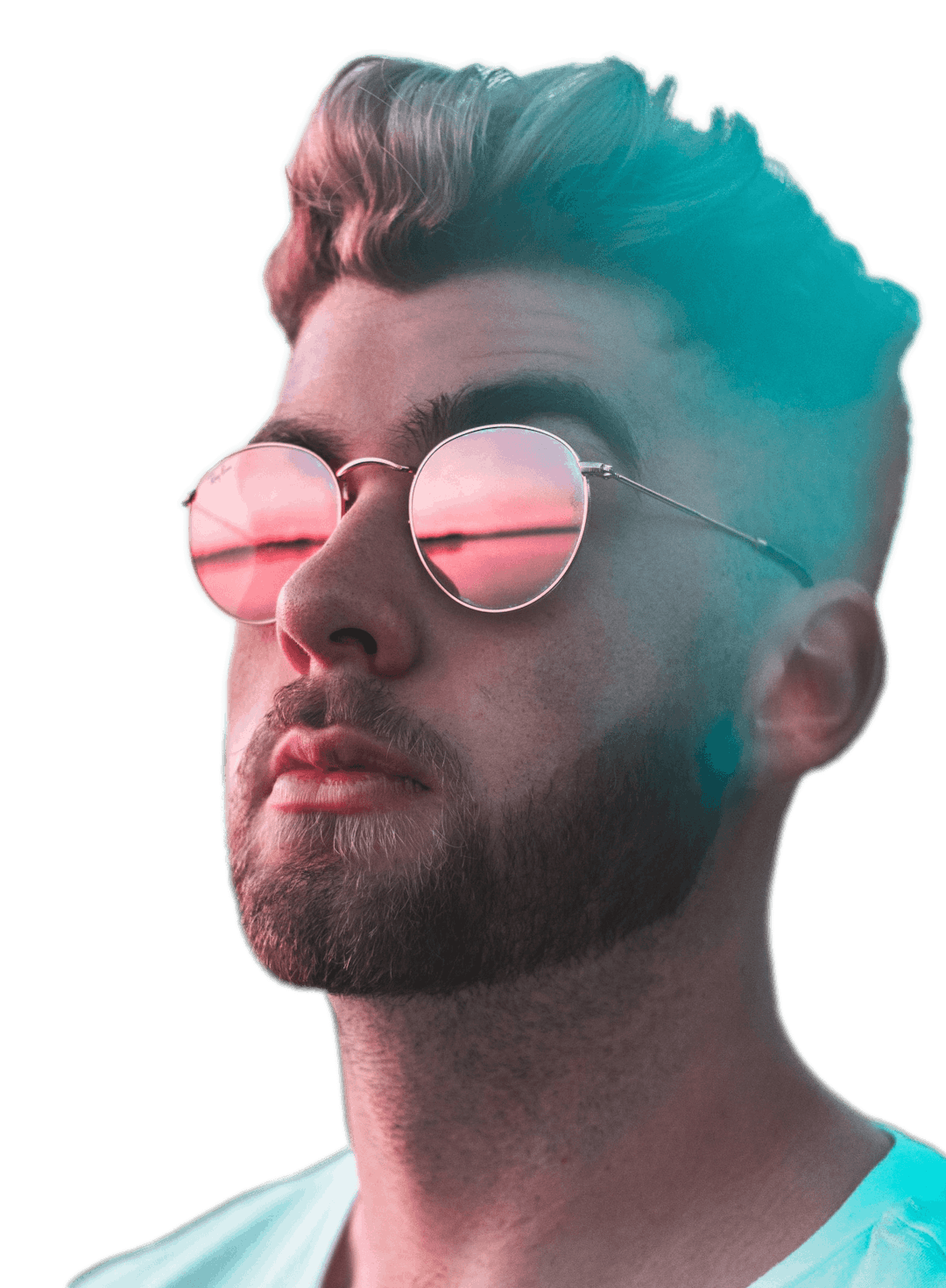Trusted by the world's best teams and companies
Smoothly resize your gifs
How to resize a gif online?
Below are three simple steps on how you can resize any GIF.

1Upload GIF
Simply upload your GIF content. On the sidebar you will notice an uploads icon. Click on that and either drag/drop your media or click to button to find it.

2Select GIF
Just click your GIF and it will be added to the Artboard. From there it will be in an active state ready to be resized.

3Resize GIF
By default Story Creator adapts media to fit the Artboard. Simple move the handles on the edges of the active GIF until you get your desired size.
Create Your First GIF Template Video Today
Video Templates
A video on how to resize GIFs
I made a quick YouTube video explaining how you can resize GIFs.
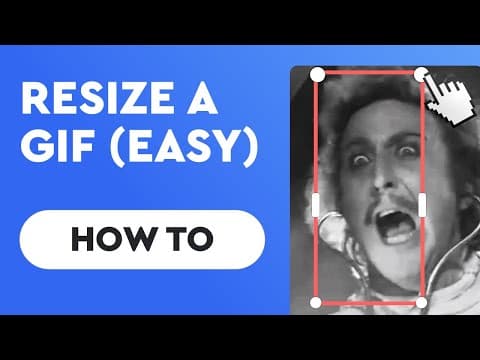
Why resize a GIF?
Below are three main reasons why you might want to resize a gif.
1New shape
Just like I have demonstrated you can put a GIF inside an iPhone. You may find a one on Giphy and want to dress it up for a video.
2Target platforms
You may want to target a specific social media platform where a certain size works best. If this is the case then Story Creator makes it super easy to make a GIF for a story or a regular post.
3Make a meme
With Motionbox you might want to make a video meme from a GIF. It's easy to resize it so you can add text above and below.
Frequently Asked Questions
- How do I shrink the size of a GIF?You can shrink a GIF both in size and length using Motionbox. Just upload your GIF, shrink it, and export. It's as simple as that.
- How do I resize a GIF without losing quality?To keep the quality of a GIF you can reduce the frames per second or make it smaller. Other methods will have a lossy compression.

Motionbox helped me create short clips of longer videos that were perfect for sharing as social media posts for my client's campaign. The built-in subtitle feature and progressbar worked great. I even used the subtitle feature to quickly generate copy from the longer videos so that I could also create blog posts! It saved me so much time. If I could use Motionbox to create top-notch content for my client who is a Super Bowl champion, then I'd say it's a superb tool!
Creating videos with Motionbox has been a delightful experience.
Motionbox is the best online video editing tool jam packed with tons of features to help you rule the internet.