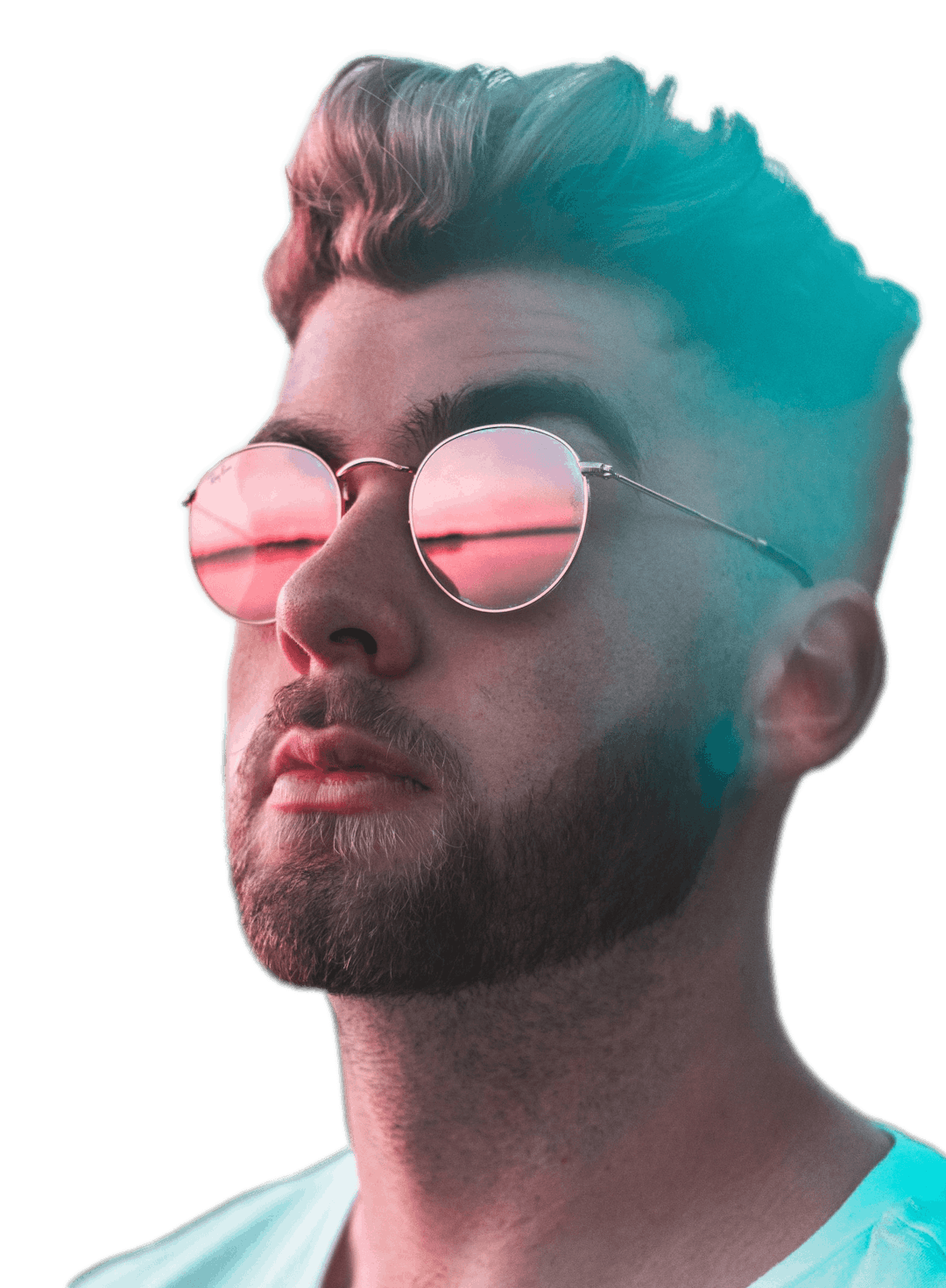Add Video Subtitles
Add subtitles to your videos with ease. It's auto generated for you, saving hours of work.


Trusted by the world's best teams and companies
Auto video subtitles

How to add auto subtitles to video online
Adding subtitles to your video is easy. Here are three simple steps to follow.

1Select Video
After you upload the video clip you want to subtitle. Add it to the timeline, from here you will see a button that says Add Subtitle in the right pane once the clip is selected. Click on it and give it a moment to load.

2Edit Subtitles
First correct any minor issues. Then get your styling right so that your subtitles look nice. Choose a font family and a font weight that looks nice. Applying styles on one subtitle element applies to them all for convenience.

3Export Video
Once you're ready simply click the blue export button in the top right hand corner to turn your content into a video ready to be published on all major social media platforms like Instagram, LinkedIn, YouTube, and many more.
Create Your First Video Today
Video Templates
How to quickly add subtitles to your video
I made a quick YouTube video explaining in more detail how you can add subtitles to your videos.
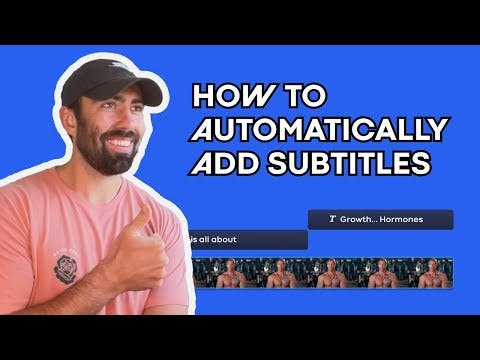
Why add subtitles to your videos?
Below are three main reasons why adding subtitles to your video will be beneficial.
1Social Media
80% of users on mobile devices have their audio on mute. Without subtitles, your video will miss out on this audience. Unless you have some highly animated facial expressions, the best way to capture them is with your words.
2Visual Message
Subtitles will help you convey your message more clearly. People like to read at the same time so they fully understand you. It also caters to anyone with a disability.
3Grabs Attention
This plays into social media. I cannot stress how important it is for your content to stand out in the sea of content. Subtitles help capture attention.
Frequently Asked Questions
- What are video subtitles?Video subtitles are the text that appear at the bottom of movies to help you understand what is being said.
- What is the difference between a video subtitle and a caption?Captions also describe what is happening, while subtitles are only used for speech.
- How to Add subtitles to video automatically?To automatically add subtitles to a video simple upload it to Motionbox.io and click the auto subtitle button.

Motionbox helped me create short clips of longer videos that were perfect for sharing as social media posts for my client's campaign. The built-in subtitle feature and progressbar worked great. I even used the subtitle feature to quickly generate copy from the longer videos so that I could also create blog posts! It saved me so much time. If I could use Motionbox to create top-notch content for my client who is a Super Bowl champion, then I'd say it's a superb tool!
Creating videos with Motionbox has been a delightful experience.
Motionbox is the best online video editing tool jam packed with tons of features to help you rule the internet.