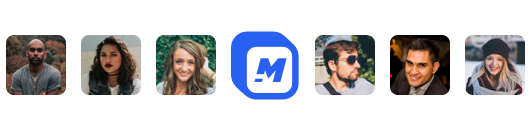How to add a video or GIF inside an iPhone x
A great way to add style to your videos is using a device mockup and placing a vertical 1080x1920 video inside the mockup with text to the left or right.
This works well for showcasing features inside an app you developed. Another use case is sharing a tutorial video and having some useful text next to the video content.
I am going to share with you in this guide how you can easily make this video using Story Creator.
#1 Lets find a GIF
I am going to head over to https://giphy.com/

This is where it gets cool. With Story Creator you can resize this GIF and create a nice video design with it. Let me show you how in the following steps.
#2 Upload the GIF
Once you're logged in and have the creator opened up. It's as easy as clicking the upload tab and dragging your GIF into the sidebar.

#3 Select the GIF and resize
All you need to do is point and click. Your GIF will be added to the Art board and the timeline. The GIF will default to 5 seconds. You can easily move the cursor to the timeline and adjust the duration to be shorter or longer by dragging the handles on the edge of the clip.

#4 Add an iPhone cover
Head over to the "elements" tab and look for "device mockups". At the time of this writing it's a new feature so I have only added one mockup, the iPhone x. I will be adding a bunch more. If you have any requests email me.
Simply click on the device. Then it will be added to the Art board and timeline. From here, you can adjust the size. Then look for your GIF you can move it around and resize it to fit within the iPhone.

#5 Add some text
This part is where you can really add some intrigue to your videos. The text feature gives you the ability to control how your text looks. You can create as many as you would like. The font options are sophisticated and features 300+ Google fonts.
Simply find the "text" tab, then from there you can "add basic text". Your text object will be added to the Art board and timeline. You can stack the text to share the same time length, or you can offset them to appear one after the other.

Export and enjoy 🎉
Thats it, just hit the blue "Quick Export" button. Then wait a few moments and your video is ready to go. The cool thing about Story Creator is that we host your video for you for free. So you don't have to worry about finding another service to do that for you.

Hey 👋 I am the founder and maker of Motionbox. My mission is to build useful tools in the video space. I enjoy science, art, and sports. Feel free to reach out to me.