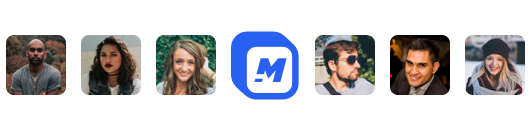How to Add Multiple Photos to Your Instagram Story
Instagram stories have taken the popular social media platform by storm ever since their August 2016 introduction. They have increased user engagement and brought fresh new content to the platform. Innovative businesses have also taken advantage of Instagram stories to connect better with their audiences and increase sales. The best part? You don't have to record videos to create them! Today we’ll show you how to add multiple photos to your Scheduled Instagram Story!
What are Instagram Stories?
An Instagram Story is a type of clip shared via Instagram that disappears 24 hours after posting. A story can be a video clip, a slideshow, or a single image. If you're hosting an event, it can even be photos from your event photographer Regardless of the type, all Instagram Stories are limited to 15 seconds.
Stories are not displayed on the main Instagram feed but in their special section at the top of the app screen. Instagram combines all the stories from the accounts you follow into a single row in the feed. You can also view a story by accessing a user’s profile and tapping on their profile picture. A colorful ring around the profile picture indicates that the account you are following has a new story you haven’t seen yet.
Before we discuss how to add multiple photos to Instagram Story, it is important to keep in mind that:
- Instagram Stories are vertical (9:16). Your ad’s ideal size is therefore 1080 x 1920 pixels.
- Instagram Stories are limited to 15 seconds. 15 seconds of continuous video or 5 seconds per photo if you opt for a slideshow. The platform seemingly has no limit on the number of stories per account.
- Instagram Story Ads can run up to 120 seconds. They will autoplay the first 15 seconds and offer the viewer to tap "Keep Watching" to check out the entire ad.
Why create an Instagram Story?
Quintly Analytics research shows that Instagram has the highest engagement of all popular social media platforms. The platform has the highest post interaction and a massive user base. If you run a business, your customers are likely on the platform. You should be too! The three most significant reasons why your business should post Instagram stories include:
- 20% of Stories posted by a business result in direct user interaction.
- Over a third of Instagram users watch Instagram Stories daily.
- More than half of businesses on Instagram have already made an Instagram Story!
How to add multiple photos to your Instagram Story using Motionbox
Motionbox is an excellent tool for crafting multiple-photo Instagram Stories. It is free to use and highly intuitive. The tool offers two methods for adding multiple photos to your Instagram Stories. Let’s discuss them in detail now.
Log In or Sign Up for Free
The first step is always to join the service. On the Motionbox site, hit the Try For Free Button in the upper right corner.

You can sign up via Google with a single click or manually enter your email and password. The moment you hit “Sign Up,” you’re welcomed aboard; no questions asked, except to confirm your email address. Once you’re in, click the “Create video” button.

Adding multiple photos to your Instagram Story - Method 1
Click on the three dots in the upper right corner, then hit the IG Normal Button.

Clicking the IG section will open a new menu. Select “Story (1080 x 1920),” and the template size will change in size accordingly.

On the left side of the screen, either click Photos for Motionbox’s collection of photos or go to “Uploads” to manually upload your own images.

Insert the first image and adjust its size on the screen if needed. You will notice the picture will automatically occupy the first five seconds of the clip. You can drag the slider at the bottom of the screen to adjust the timing.

Insert the second image and adjust its size if needed. The picture will drop over the first image, and that's OK. At the bottom-screen slider, drag the second image to continue after the first one.

Finally, repeat the procedure for the third image. Pic No. 3 will drop over the second one; make sure to adjust its size and drag it on the bottom slider, so it continues after the second image and occupies the 0:10-0:15 time slot.

Finally, hit the “Export” button in the upper right corner, choose the file format and quality, and click “Export Video.” The clip will render, you’ll get a preview, and all that’s left is to hit “Download Video” - and that’s a wrap!
Adding multiple photos to your Instagram Story - Method 2
The second way to create Instagram story slideshows via Motionbox starts on the right side of the screen. In the "Templates" section, scroll through until you find "Instagram Stories." Click on it, and you will get a screen that looks something like this.

Focus on the bottom slider.

You can edit each element from the existing template, whether text or image. Feel free to enter the “Photos” or “Uploads” tab, insert additional photos, or delete the existing ones from the template.

Feel free to use the upper right panel to specify image sizes, texts, and timestamps accurately.

The same export rules apply once you have edited the images and texts to your liking. Hit the “Export” button, select the desired file format and quality, and click “Export Video.” After the video renders, you’ll see a preview. Hit “Download Video,” and you’re all set!
Instagram Story Best Practices
Now that your Instagram Story ad is ready, Facebook recommends these best practices.
• Use speed to your advantage. Stories operate in a dynamic environment, and if you don’t grab the users’ attention right away, they will move on to the next one. Facebook recommends that you try and land your message and showcase your brand as quickly as possible!
• Impress with the audio. Unlike the main Instagram feed content, most stories are watched with the sound on. Include music or speech to make your video’s message more effective.
• Make your brand visible and recognizable. Showcase the product, the brand’s colors, and symbols at the Story’s very beginning. For multi-card Stories, also place your brand at the end for the best results.
• Keep it focused. Focus on your product and include people in your Stories for more brand-based goals.
Hey 👋 I am the founder and maker of Motionbox. My mission is to build useful tools in the video space. I enjoy science, art, and sports. Feel free to reach out to me.