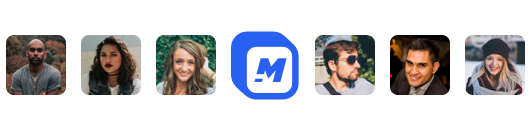How to add text to a gif
There may be many reasons why you would want to add text onto a GIF.
There is, however, only ONE reason I can think of why I personally would want to add text onto a GIF, and that is... MEMES.
The best place to find GIFs online is https://giphy.com/. If you don't already have a GIF, head over to that site and pick one.
Here is the one I chose 👇

Next, think about the message you want to convey. Once you have that then we just need a tool to mix up our ingredients.
Head over to the Story Creator dashboard, if you don't have an account, it's free to sign up.
Upload the GIF
This step is as easy as dragging and dropping the GIF onto the creator. Then once it's uploaded, click on it and it will be added to the art board.
Just follow what I do in the video and that's it, your GIF is ready to be re-created into a new masterpiece.
Design and Resize the GIF
This step isn't required to add text but I wanted to add it, because you can also resize the GIF and add a background if the GIF has a transparent background.
As you can see in the video above, I used the Unsplash integration to find Lions. Then I set the Lions to be the background image. If you want you can use solid colors as well by setting the art-board background color. You can also combine it with other GIFs and even videos in the background.
Once you're satisfied with the look and feel, you can then start to explore adding text onto the GIF.
Add Text Onto the GIF
Ok aside from exporting this is the final step, the moment you've been waiting for, the meat of the article.
To add text simply select the text option in the sidebar and choose add basic text. You can also explore the animated text options if you would like, that could result in a cool looking video.
As you can see I selected the basic text option, I chose to bold the font, then I added a default red background color behind the text. With Story Creators drag and drop interface I was also able to move it behind the GIF and above the Lions.
After following those steps, here is what we end up with👇
Hey 👋 I am the founder and maker of Motionbox. My mission is to build useful tools in the video space. I enjoy science, art, and sports. Feel free to reach out to me.