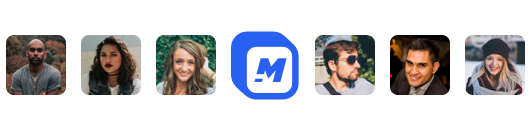How to Crop a Video
Today, we're going to learn exactly how to crop a video on any computer. All you'll need is an internet connection.
Cropping a video is one of the most vital parts of post production.
Remember, pre production means to plan out what you are going to film, and what you are going to create. Production is the stage where you are actually filming, this is what most people think of as making a video. And then post production is editing, this is where the true magic happens. This is when we crop our videos, add in audio or sound effects, or even create our story.
There are lots of reasons one would want to crop a video.
- You could be trying to focus on one specific part of the footage you shot. Whether that is the main subject, the point of the action, or there is a specific area that is most important.
- There could be a part of the video you want to eliminate. Maybe your thumb is just barely in the corner of the footage! It happens to all of us.
- Additionally, some destinations require a specific size or aspect ratio. If that's the case, you're going to want to crop the video down to the correct size.
If you're looking to fix up the aspect ratio, we have some special tips for you at the end of this article!

How to Crop a Video
Let's head on over to Motionbox and open up our editor.

Look at the top right corner, do you see those three little dots. Let's go on ahead and click those, then click on where it says "IG Normal" this will open up our options for aspect ratio.


We're going to see a few different options for aspect ratio. This is where we need to think about where this video is going. For Tik Tok or Reels you want 1080 x 1920. For YouTube you want 1920 x 1080. For an Instagram post you want 1080 x 1080.

So let's select the aspect ratio we're going for, as that is going to dramatically affect how we approach cropping our video.
Once we have the correct aspect ratio, let's go ahead and drag our clip into the editor. Wow, that guy looks great. (It's me)

Now, there are a couple options on exactly how to crop a video. And we're going to walk you right through all of them.
Drag the clip within the frame.
Our first option is to simply drag the clip around within the frame. All you're going to need to do is select the clip, and drag it around as you see fit. This is the most simple option, but there's the clear trade off. As you drag the clip over, the opposite side goes out the other end.

The benefit of this is that you don't lose any of the original framing or footage you shot. You could be losing valuable parts of your footage using this method by just dragging your clip around.
Manual Crop
This is the more common way.
We're going to select the clip, and then drag on any of those lines. What that's going to do is make your clip bigger or smaller.
When the clip exceeds the area of the frame, it will simply, disappear.
This method of cropping gives you the most control of what ends up in the final frame.
Now, we need to remember, when we're making a video it's all about that final frame.

When we're learning how to crop our videos, learning how to fill the frame is vital. Because what you post to Tik Tok will be very different from what you post on YouTube.
Tik Tok videos are typically portrait orientation, whereas YouTube videos are landscape orientation.
This is why the aspect ratio we choose is so important.
16:9 Aspect Ratio
The most common aspect ratio is 16:9. If you notice, 16 divided by 9 is equal to 1.77. While 1920 divided by 1080 is equal to 1.77. YouTube videos are typically in the 16:9 range. Whereas Tik Toks or Reels are in the opposite, they are in the 9:16 range, otherwise known as portrait orientation.
There is much more to learn in this area, which we will tackle soon.
But for now, let's talk practicals.
Getting creative in the aspect ratio
Take a journey with me for a moment, imagine you recorded a video in 16:9, landscape mode and it is absolutely perfect. No mistakes, a completely unrepeatable performance.
But then you realize, you're posting this on a Tik Tok, where landscape videos are flipped the wrong way and scrolled past.
Looks like we're going to have to get creative with how to crop a video into an aspect ratio.
There's a few different options that are really dependent on what you're going for with this video.
If it's an interview, you can do a couple things.
Just zoom in
If you have the right amount of space, you could fill the frame by zooming in on your subject. It might feel a little close on the subject's face but it is not a bad option.
Zoomed in background
Alternatively, you could fill the background with the clip itself. I Like to duplicate the clip, mute the bottom layer, and then fill the frame with it. I usually will make the clip a little more transparent. It provides a pretty easy on the eyes method of filling the space of the frame.
Subtitles
Another great option, is you could add subtitles. Once you have your subtitles, you can play around with the size of them and they could fill up the bottom third of your footage.
When we're putting subtitles in the bottom third. The next step is to fill up the top third of the frame, this could be your logo, or another image. My personal favorite option would be to just drag your clip until it's toward the top. Then you bring your subtitles up. Splitting your frame in half.
This has been a ton of content and thoughts. But the biggest thing to remember when we are cropping our videos is that you want to ensure that the viewer is seeing what you want them to see. And nothing else.
Being intentional and creative with how you crop is one of the most important aspects of video editing.
Hope this was helpful! For more tips on video editing like how to crop a video or how to make your first vlog keep an eye on our page. Or subscribe to our newsletter!
FAQ
I don't see the lines around my clip? What's going on?
Make sure that your clip is selected! Click on your clip in the timeline, and you should see the lines around your footage pop up in or around the frame.
How do I change the aspect ratio?
In the editor, click the three dots in the top right, and then click the aspect ratio option! That will open up the options of ratios you can choose from.
When I crop a video, what should I take out?
Ideally, nothing. But you want to remove anything that doesn't further the story you are trying to tell.
Hey 👋 I am the founder and maker of Motionbox. My mission is to build useful tools in the video space. I enjoy science, art, and sports. Feel free to reach out to me.