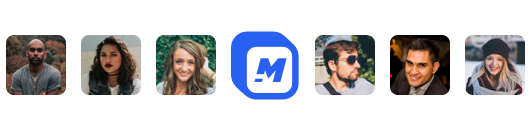How To Edit A YouTube Video
Looking for ways to edit and upload your cool videos to YouTube?
Here is how to do it.
It would be best if you had a little understanding of getting your YouTube video edited to make it get noticed among the audience.
We will provide you with a few easy steps and image guides to help you master the process of editing your videos on motionbox.io and finally uploading your videos to YouTube. These videos could range from movies, funny skits, lessons on "Do it yourself," dramas, etc.
You might not be able to afford editing software simply because you are on a tight budget or lack the financial capacity. We offer a free web-based video editor you can use to edit your YouTube videos.
Video editing is a crucial part of post-production if you are a video marketer. Without a properly edited video, you could lose viewers. To edit and publish your video on YouTube, you can use the motionbox video editor to carry out a few editing processes such as trimming or cutting your video, blur faces or other areas, adding music or text to the video etc.
Motionbox is a video editing software that can edit videos on YouTube. All you need to do is type motionbox.io into your browser and search. Then all you need to do is register and have a motionbox account before editing your video.
Keeping it simple
It can be tempting to do more than required when attracting your audience and keeping them glued. Do not overwhelm your viewers by trying to over impress them, do as much as you can to keep it simple.
Your cuts should be timed.
When cutting your video, timing is crucial, so you don't mess up your hard work. When you miss the timing or if the timing is poorly done while cutting your video, this could create a gap in words or action in your video. The waveform is some wobbly lines on the motionbox editing software that can ideally assist you in timing and cutting your video clips. Always time the start and the end of the waveform before cutting. When learning how to edit on motionbox, the GIF shows you how close the waveform needs to be when cutting using the motionbox video editing software on the site.
Engaging Elements Are Very Necessary
A great way to keep your audience engaged when editing your video is by adding a perfect engaging element to your storytelling. These elements include the wise selection of images, fun transition, music, animations, shapes, and text. Always make sure your details complement your video story, don't let editing take away the natural feel of your story.
Learn To Take a Break
Sitting and editing video(s) in front of your computer, especially for hours unending, can be very stressful. Staying too long in front of your system can be frustrating and bring about confusion; all you need to do at that point is to take a break by stepping away from that position. Find a way to relax your mind and body (there are different choices in this regard), and when you return, you will be refreshed, energized, sound, and most probably come back with fantastic editing ideas for your video.
Editing your video on motionbox.io should be fun. All you need is to take some time to understand what works for you and how to go about creating a consistent editing strategy to capture your audience and simultaneous increase in views when the video is finally posted on the YouTube website.
Having a Unique Video Editing Style
It would help if you had a unique editing style for your video because this is one of the best to streamline your video editing style and keep your audience engaged. You have to learn how to be consistent with editing your videos by using any added elements such as transition, images, music, sound, thumbnail style, etc. Your audience will easily recognize and get used to your unique style. On the other hand, you will spend less time editing your video on motionbox.io since you already know what to do. Keep your editing style consistent if it works for you because this will keep your audience engaged all the way and always wanting more from you.
Engaging Thumbnails
Creating engaging thumbnails is very important because they are the first thing that captivates and draws your audience's attention perfectly exciting, leaving your audience excited and yearning for more. Your thumbnail can be text-based titles or screenshots from specific moments from your video that can attract the audience's attention at a glance.
1. Sign in to motionbox.io
The first step is to log in to your motionbox account after completing the registration on the site. Registration is for those who do not have an account on the site. Once you create a new account or have an already existing account, you can click on the top right corner of your screen as highlighted in the red box to log in. Once this process is completed, a new page will open. At this point, we will try as much as possible to provide you with images and explanations to make the process simple for you. Sit back, relax, and enjoy the ride.

2. Click on Create Video
Click on "create video" as indicated below, and a page is displaying where you will post the YouTube Video URL link will appear.

3. Copy and paste the YouTube Video URL
Copy and paste the YouTube video URL to the Add media, which is highlighted circle section on the lower left screen and the video you want to edit will appear in the box in the middle. Also, you can search for templates. You can also share and export files using the motionbox online video editor.

4. Trimming Video
Click on the editor in the side left bar. You can trim the beginning or end of your video with this option. Click on trim; this can be found close to the video timer on top of the panel timeline.

5. Cutting Video Sections
Drag the blue line around your video timeline panel to cut off the beginning or end of your video that you do not want to add to the version you intend to publish. Once you are done editing your video, click on "play" to see what you have done so far. Once you are satisfied with the preview of your edited video, you can click on "save." However, if you are not satisfied, you can continue with the edit to get it right just the way you want.

6. Using Split
You can use trim to remove the middle part(s) in your video clip. This can be done by using the blue line in the timeline panel and selecting the portion of the clip you don't need. The unwanted part(s) will be removed automatically.

7. Trimming
At the beginning or end of your clip, you can click on the blue lines and drag it to the point where you want the trimming of your video to end. You can always click on "preview" to review what you have done so far. Click on "save" to save your video file if satisfied.
Finally, it should be fun when you use motionbox.io video editing tools. Take all the time to discover what works for you and, ultimately, your audience, as this is the key to intriguing and captivating a large audience that will never stop demanding more from you. When you create a consistent editing strategy, you will only have to sit and watch the views from the audience fly in and not forget the thousands of likes that will creep into your video page.
Don't forget always to try your best to keep your video editing simple and professional by telling an engaging and captivating story with your video, making sure that your cuts are perfectly timed, keeping everything simple, creating exciting elements that are cool, learning to take a break, employing a unique video editing style, and having engaging thumbnails.
You can employ the services of a professional or professionals online if it becomes too tough for you to handle. They are many out there waiting to be contacted.
Our site; "Motionbox.io," is a video editing tool that can teach and guide users step-by-step on editing videos. Motionbox.io, a video editing tool, is user-friendly when compared to other online video editing software.
Hey 👋 I am the founder and maker of Motionbox. My mission is to build useful tools in the video space. I enjoy science, art, and sports. Feel free to reach out to me.