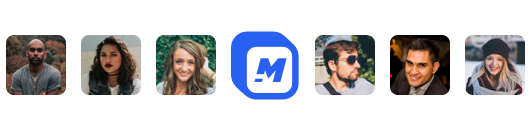How to quickly trim a YouTube video
YouTube is the bees knees when it comes to video content. There is no contesting that.
What if you want to create new material from old material, that is the problem I am trying to help solve.
A few things this tool is useful for
- Making video memes from longer videos
- Trimming longer educational videos and sharing important segments
Let's get right into it. I am going to cover the steps to follow.
Find a video
This step is up to you and your creativity. Depending on the situation, I am sure you know which clip will work best. Think about relevant movies and funny scenes within the movies that best illustrate your humor in the situation.
Go to YouTube and search for a video 👇

Copy & Paste
Once you found the video you like all you need to do is simply copy the URL, then you can paste it inside the free video trimming tool

Trim & Download
After you paste your URL it will show a mini video editing view. The video editor has one video track with handles on each edge. You can drag the handles to highlight the portion of the longer clip you want to trim.
Once you have your segment highlighted, you can preview and make sure it's accurate.

With the free tool, you can trim up to 2 minutes of YouTube video. After you click trim & download after a few seconds your video will begin to download automatically.
If you want to add cool effects like text on the video, music, audio visualizers, automatic subtitles, progress bars, and much more. Then you can simply import it into the main video editor within Story Creator.
Import Into Story Creator (Bonus)
Importing the video into Story Creator will give you the ability to trim the clip down even more. You can add text on the video also.
I mis trimmed the video and used the split tool below to trim the extra fat off.

Once you have your clip ready, you can also add text on top of the video.

When you are happy with how the video looks, you can simply press the "Quick Export" button and your video will be rendered for free.
Here is the final result👇
Hey 👋 I am the founder and maker of Motionbox. My mission is to build useful tools in the video space. I enjoy science, art, and sports. Feel free to reach out to me.