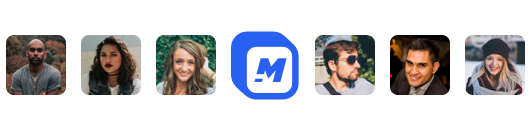How to use a green screen
Virtually enter any world with a green screen from the comfort of your office or home.
The reason green screens are popular in film productions is because the color makes it easy to remove the surroundings from a subject – making it possible to manipulate the surroundings in a scene.
Green is the chosen color because it doesn't match natural tones found in skin, hair, clothing, and a majority of objects you would use as a primary subject. You might also see blue as a chosen color because similarly to green it's easy to differentiate the subject from the background.
The technique used to remove a background from a subject is known as chroma keying i.e picking a unique color to mask out. In this article we will talk about how to use a green screen in your next video with the Motionbox chroma key feature.
Finding a green screen
This is dependent on your budget and desired setup. Some people have a large budget and want to build a stationary studio. Others have a smaller budget and want a portable setup... and visa versa.
I'm not going to put links here but you can easily search green screens on Amazon and find the one that suits your needs the best.
When I was a broke student and needed a green screen I hacked one together with PVC pipes and green cloth. This saved me a few bucks, but it was difficult and quite make shift. I would recommend dishing out $100 and buying one from Amazon.
If you are on a budget and every dollar counts, then you can make one like I did for about $30 and like I said it's probably better to spend the extra money for a proper green screen. To each their own, once you have the green screen setup, we're ready to rock and roll.
Lighting the environment
Lighting is essential towards getting a realistic effect when the background is removed.
Make sure the material of the green screen is flat and as smooth as it can be. Any shadows or wrinkles will make it difficult for the chroma keying process, since the pixels in that region will differ.
Focus on the composition and make sure the subject looks natural within the frame. This means playing around with the distance of the green screen in the background and the distance of the camera.
Be careful with the cheap lighting kits, if the pixels in the frame aren't uniform, it will be difficult in post. A recommendation from a pro I've spoken to is to use two 1000-watt lights for lighting the screen itself.
Then on the subject you will want a 650-watt light and a 500-watt light, again with diffusion through a soft box or even white bedsheets.
Once you are happy with the composition, the subject aka speaker looks like they're in a comfortable position, and you have proper lighting setup it will be time to prepare to record.
Using the Chroma Key
Upload your video to Motionbox, select your video layer that contains the green screen.
Then in the toolbar to the right turn on the chroma key. Under the toggle button there is an eye dropper tool that will give you the ability to pick the exact pixel color you want to remove from the video.
Activate the eyedropper and click on the green area and it will automatically be removed.
You will be able to control the sensitivity which essentially matches the pixels based on a range to offer flexibility for pixels that are close the desired value but might have a slight range.

Hey 👋 I am the founder and maker of Motionbox. My mission is to build useful tools in the video space. I enjoy science, art, and sports. Feel free to reach out to me.