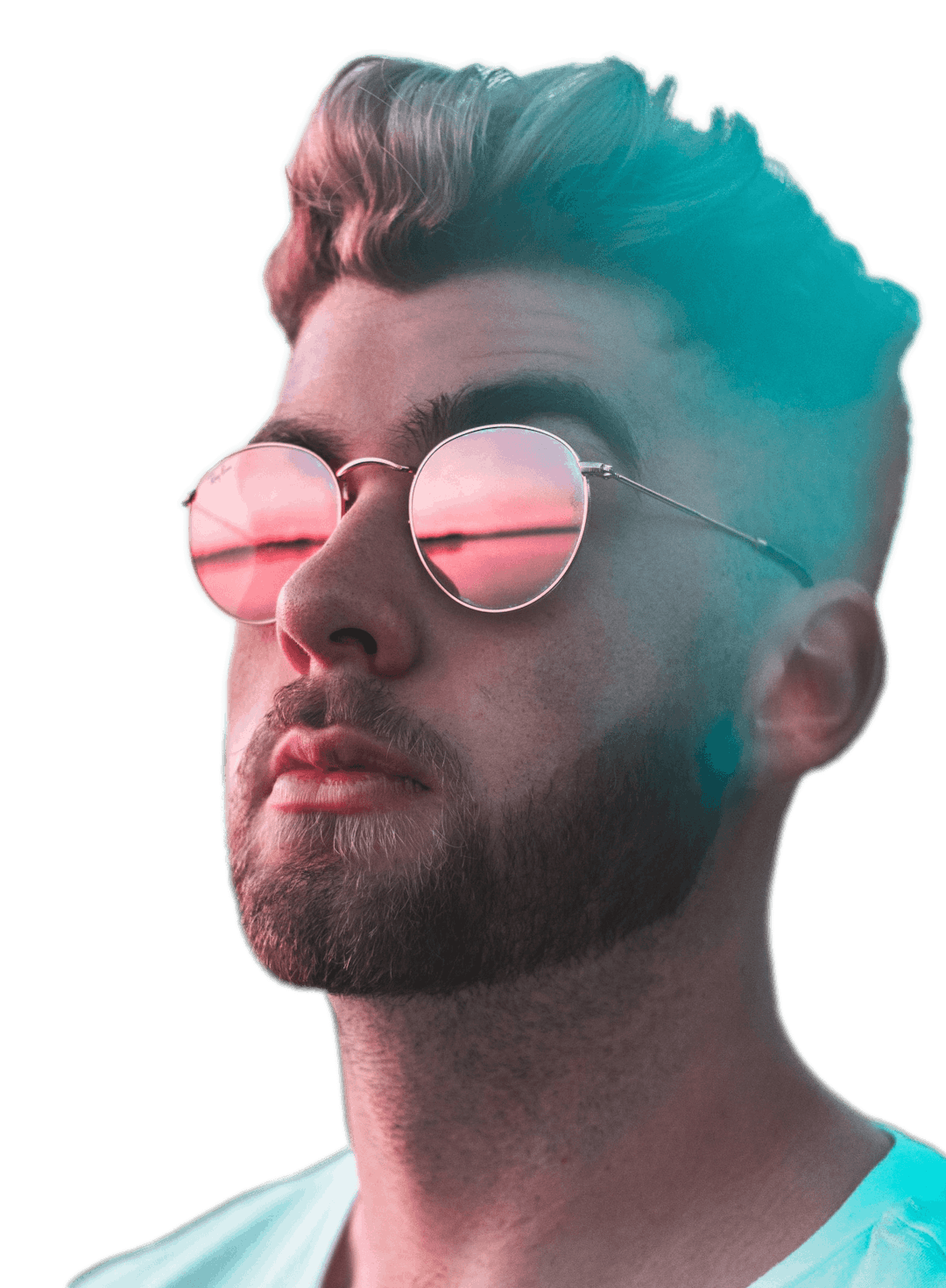Add Photo to Video
Effortlessly add images, watermarks, gif images, logos, and integrated Unsplash images to the timeline to create unique videos


Trusted by the world's best teams and companies
Add photo to video online for free

How to add a photo in a video?
It's super easy, here are three steps on how you can insert a photo in a video.

1Upload Video
You can upload your video by dragging and dropping or you can select a video in the sidebar provided by Pexels.com. Motionbox also has the ability to paste a YouTube URL and trim or convert YouTube to MP4 converter. This feature is available in the app also when you click the plus button on the icon tray left to the play button.

2Upload Photo
Simply drag and drop your photo anywhere inside the app and it will automatically be added the timeline at the very top. If you don't have a photo available you can use our Unsplash integration to find the perfect photo from a collection of thousands of beautiful photos for free.

3Render Video
Make sure to adjust the timing and position of your photos and videos. Once you're happy with them then all you need to simply do is press export at the top right hand corner. You can export the video as an MP4 or GIF.
Templates featuring photos in videos
Use one of our many templates to see an example of what it looks like and get inspired for your next video.
Video Templates
How to add photo to video tutorial
I made a quick YouTube video explaining how you can add a photo in a video.
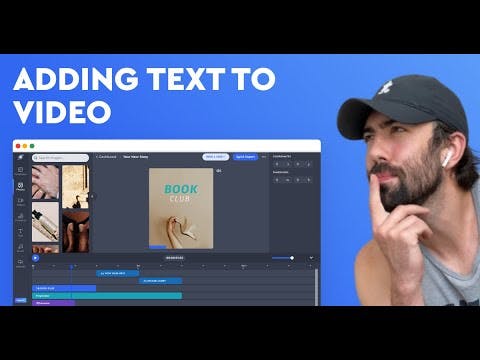
Why add photo on a video?
Below are three main reasons why it's a good idea to combine a video clip with a photo like a jpg, png, or even GIF.
1Reporting
One of the most common styles of video when it comes to reporting is having a speaker in front of a camera and space above the speakers head for photos or even overlaying another video.
2Education
Similar to reporting you may be creating a niche education channel where you are explaining something and having photo illustrations in your video can help your audience understand better what you are explaining.
3General Engagement
It could be a product video, sales video, educational video, etc. Adding a photo on a video adds a new dimension of information and can even be used artistically. It's really up to your style and what your audience enjoys. The sky is the limit with Motionbox, to the moon!
Frequently Asked Questions
- Add Photo to Video?Easy, simply upload your video first, make sure the video aspect ratio is how you want the final video to look. Then drag and drop your photo anywhere in the app, or use our Unsplash integration like in the demo video above with the Zebra.
- Can I add a photo to a video for free?Motionbox is absolutely free for life, there is a small trade we do add a watermark to get some exposure for the hard work we do here to provide the best possible service. If you would like to support us and remove the watermark is still very cost effective. Our goal is to help you get an ROI on your projects.

Motionbox helped me create short clips of longer videos that were perfect for sharing as social media posts for my client's campaign. The built-in subtitle feature and progressbar worked great. I even used the subtitle feature to quickly generate copy from the longer videos so that I could also create blog posts! It saved me so much time. If I could use Motionbox to create top-notch content for my client who is a Super Bowl champion, then I'd say it's a superb tool!
Creating videos with Motionbox has been a delightful experience.
Motionbox is the best online video editing tool jam packed with tons of features to help you rule the internet.