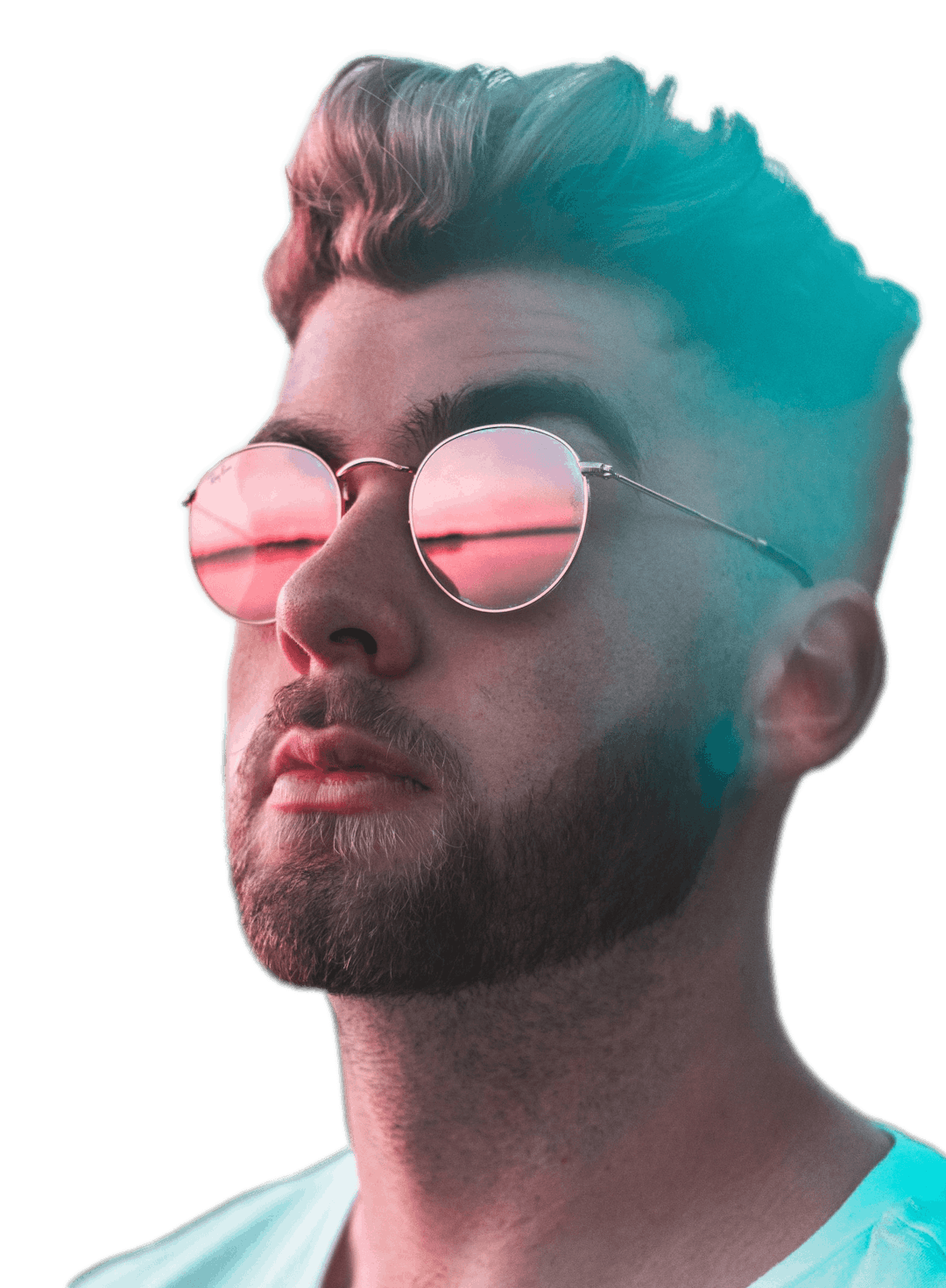Remove Audio From Video
Remove audio from video easily and for free


Trusted by the world's best teams and companies
Removing your audio quickly from a video

How to remove your audio
You can remove audio from multiple videos within our video editor.

1Select Clip
Once the clip is uploaded and on the timeline, you will want to activate the clip.

2Remove Audio
Take a look into the object toolbar on the right side of the app and you will see a volume button. Reducing the volume all the way down to 0 will remove the audio from the selected video clip.

3Export Video
You will be able to verify the audio is removed in the playback, to actually use the video externally simply click export and you will be able to download an .mp4 file that is yours to share with the world.
Try getting started with a video template
Video Templates
YouTube Video Tutorial
Watch this YouTube video to see how to remove audio from a video

Why Mute a Video?
Here are a few more reasons why having control over volume is useful.
1Correcting Audio
Some clips you may want to release might have a volume that is not tolerable.
2Keeping it Visual
Some videos might not need audio so therefore you may want to remove it from the video to maintain the visual portions.
3Switching Audio
By removing audio from your video you can actually switch that clip with a newer clip to give it a remix or some artistic flare.
Frequently Asked Questions
- How can I remove audio from a video?Upload your video to Motionbox then select the video within the timeline. Click on the sound icon in the toolbar to the right, this will successfully mute the individual audio file or video containing audio

Motionbox helped me create short clips of longer videos that were perfect for sharing as social media posts for my client's campaign. The built-in subtitle feature and progressbar worked great. I even used the subtitle feature to quickly generate copy from the longer videos so that I could also create blog posts! It saved me so much time. If I could use Motionbox to create top-notch content for my client who is a Super Bowl champion, then I'd say it's a superb tool!
Creating videos with Motionbox has been a delightful experience.
Motionbox is the best online video editing tool jam packed with tons of features to help you rule the internet.