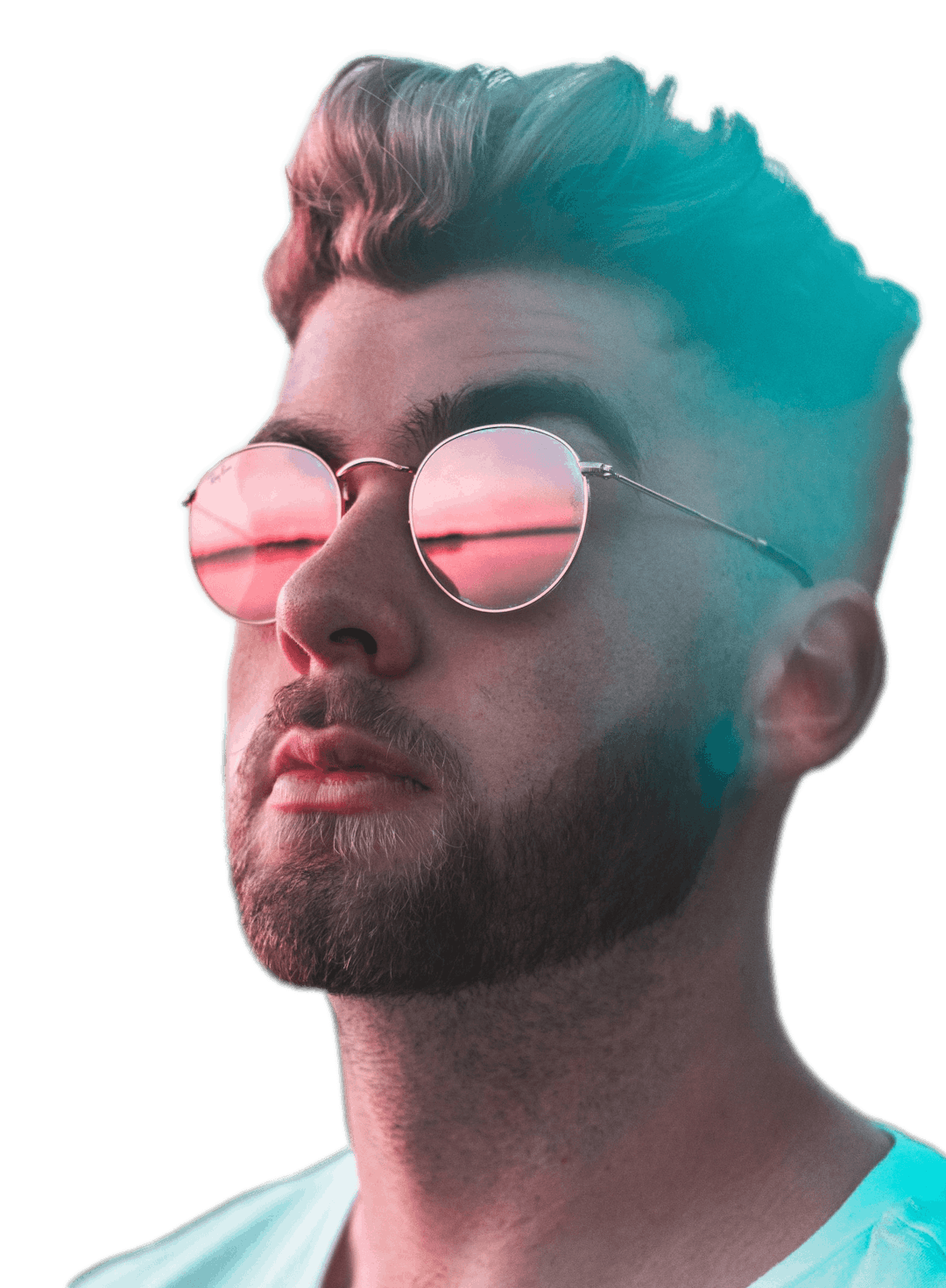Transcribe YouTube Video
Quickly transcribe YouTube videos to text with Motionbox


Trusted by the world's best teams and companies
Transcribing is quick and easy with Motionbox

How to transcribe YouTube videos
Here is how you can use Motionbox to easily transcribe your YouTube video in seconds

1Create a new video
Once you've created your account, simply go ahead and create a new video, there will be a plus icon (shown in the demo video above). Paste your YouTube video URL in the input box and it will automatically pull it in. You can trim the video and add it to our timeline. From here you have the option to edit, resize, etc.

2Press Transcribe
Select the YouTube video you added that should now be on the timeline. Then in the toolbar to the right you will see a button that says automatically transcribe, you may need to scroll down on the toolbar. Press the button and wait a few moments to get the transcription results

3Export and or Download
Once done transcribing, you can download the .srt file for free. SRT files are like txt files with some formatting. The SRT file can be cleaned up and turned into a blog. You can also render the video so the subtitles are burned into the video.
YouTube Video Templates
Video Templates
Why Transcribe YouTube Videos?
Transcribing is a great way to get text out of video content.
1Blogging
Transcribe the YouTube video to get text out for blogging purposes.
2Accessibility
Burn the transcriptions into the YouTube video for accessibility purposes. 80% of users have their phone on mute, so adding to Instagram will ensure you reach a larger audience.
3Communicate Better
Overall transcribing is a nice thing to do for your videos. You can run programs on the text for AI or pretty much any useful thing a computer can do it requires text.
Frequently Asked Questions
- What is the best transcribe YouTube video tool?Perhaps we are biased. As the founder and creator I would say Motionbox is the best transcription tool. It's fast and 98% accurate, it comes bundled with a bunch of other awesome tools that will help you on your video editing journey
- Does YouTube have transcriptionsYes they do, I am not sure of the limitations, it appears there are a few, one of them being you cannot burn them into the video.
- Are transcribing YouTube videos free?Yes, transcribing videos with Motionbox is 100% free, we add watermarks on the free videos.

Motionbox helped me create short clips of longer videos that were perfect for sharing as social media posts for my client's campaign. The built-in subtitle feature and progressbar worked great. I even used the subtitle feature to quickly generate copy from the longer videos so that I could also create blog posts! It saved me so much time. If I could use Motionbox to create top-notch content for my client who is a Super Bowl champion, then I'd say it's a superb tool!
Creating videos with Motionbox has been a delightful experience.
Motionbox is the best online video editing tool jam packed with tons of features to help you rule the internet.