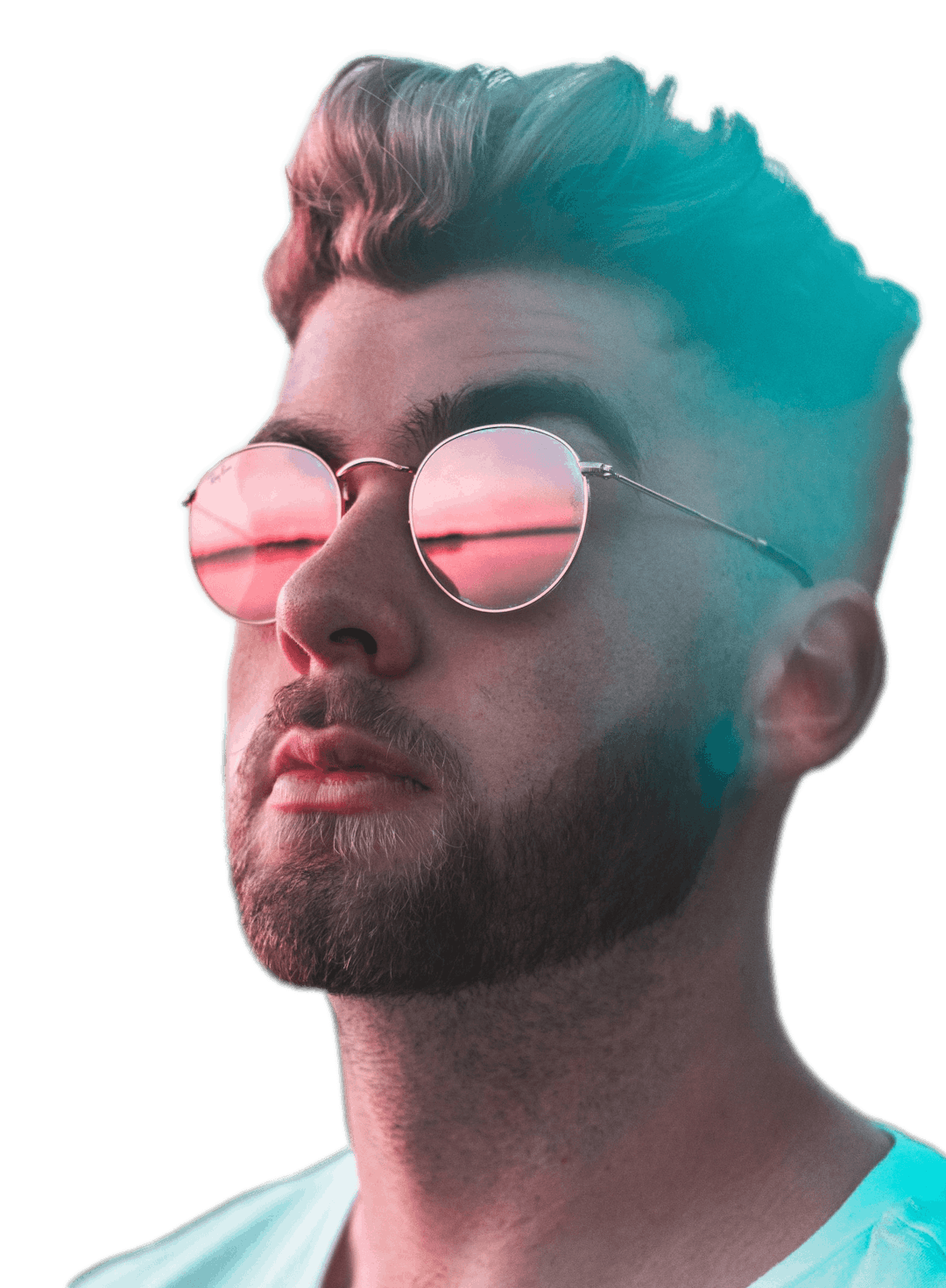YouTube Lower Thirds
Add lower thirds text animations to your YouTube videos with ease


Trusted by the world's best teams and companies
Super Easy YouTube Lower Thirds
You don't have to pay tons of money to a motion graphic designer to add beautiful lower thirds to your YouTube videos.
With Motionbox adding lower thirds to your videos is as easy as clicking a button and writing some text.
Having lower thirds in your YouTube videos will make them appear much more professional.

How to use lower thirds?
Here are some simple steps that will show you how easy it is to add lower thirds.

1Pick Animation
Motionbox has several lower thirds animations in the sidebar. Select the text icon in the left navbar, and select one of the lower thirds options available.

2Edit Text
Editing the text is easy. Select the lower thirds object either on the timeline or canvas. Then in the toolbar to the right you should see options to be able to edit the text.

3Download
You can export your video with the lower thirds animated text when you are done editing. Click the blue export button in the top right and wait a few moments.
GIF Templates
Video Templates
A video guide on lower thirds
Check out this YouTube video tutorial that we created with Motionbox.

Why add lower thirds?
Lower thirds are great for YouTube videos during an introduction of a person.
1Polish
Lower thirds add polish to your videos. Watch any Netflix documentary and you will most likely see a professional looking lower thirds animation introducing someone in the storyline.
2Free
Using our lower thirds animations is 100% free. All that we ask is you use out watermark on the free version.
3Fast
You don't need to spend time making the lower thirds animations from scratch, or spend tons of money hiring a motion designer.
Frequently Asked Questions
- How do I adjust the volume?Simply select the audio on the timeline, then look in the toolbar to the right where all the settings live, you will see an option to control the volume. Adjust the slider to your desire.
- How can I add audio to video?Most of this page is dedicated to explaining how you can add audio to video. At a super simple high level, you can upload your audio, then once it's on the timeline you can combine it with video, images, animated text, progress bars, and whatever your heart desires.

Motionbox helped me create short clips of longer videos that were perfect for sharing as social media posts for my client's campaign. The built-in subtitle feature and progressbar worked great. I even used the subtitle feature to quickly generate copy from the longer videos so that I could also create blog posts! It saved me so much time. If I could use Motionbox to create top-notch content for my client who is a Super Bowl champion, then I'd say it's a superb tool!
Creating videos with Motionbox has been a delightful experience.
Motionbox is the best online video editing tool jam packed with tons of features to help you rule the internet.