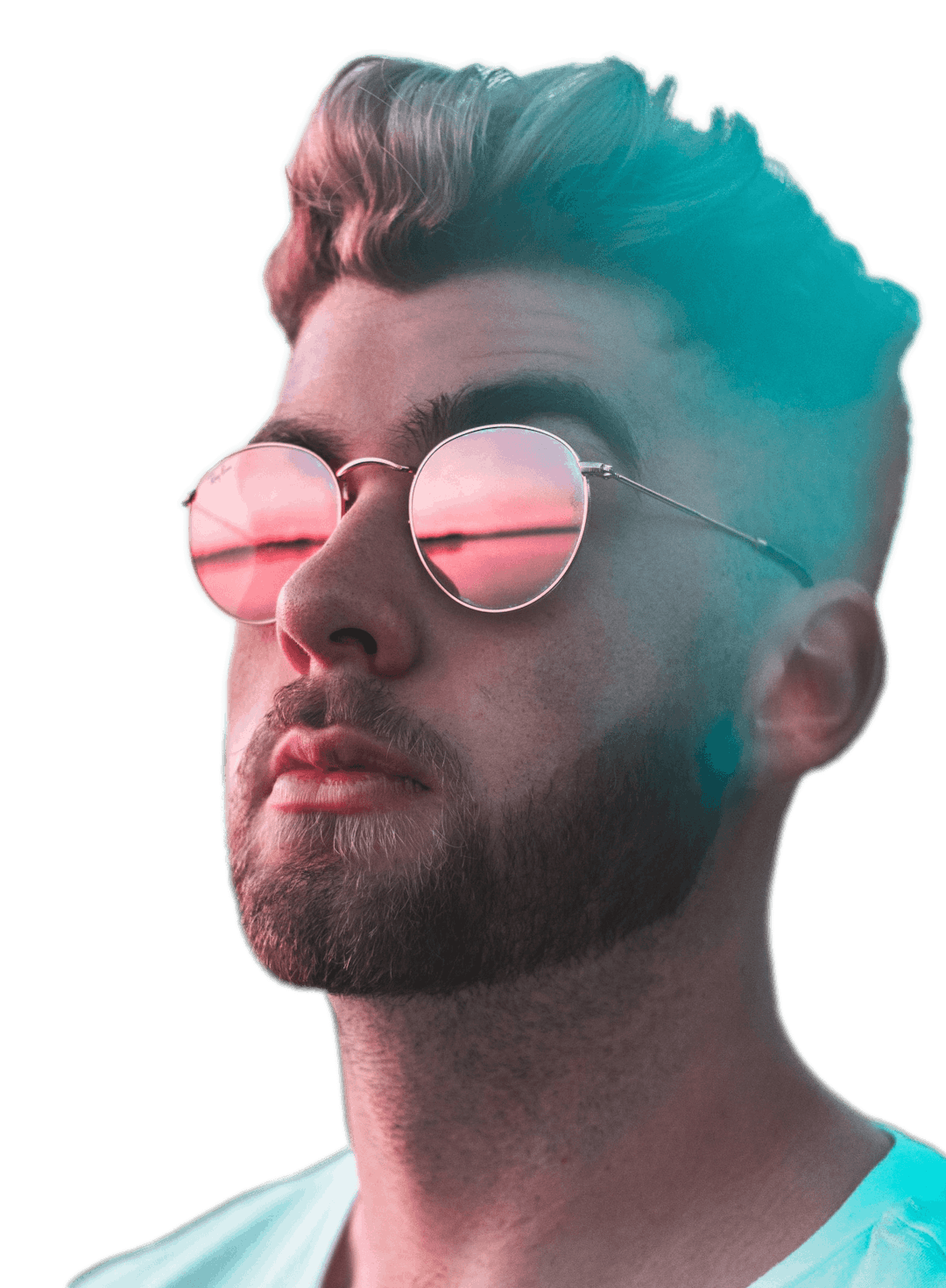Chroma Key Online
Upload a video with a green screen and use our chroma key feature to remove the background


Trusted by the world's best teams and companies
Chroma Keying is easy with Motionbox

How to use Chroma Keying
It's super simple, let me share the three steps to remove a green background.

1Upload Video
Once you've shot your video and understand how green screens work, simply upload it to Motionbox.

2Activate Chroma Key
Once your video is selected, in the toolbar to the right side of the Motionbox editor you will see a toggle button to enable Chroma Keying. Simply activate it, and you will see an eye dropper tool appear below the toggle.

3Select Pixel
Use the eye dropper to select the color you want to remove. The video will then save that color value and exclude that value from each frame with a small range, in case some pixels are slightly different than the one selected.
Start Using Chroma Keying Today
Video Templates
Supercharge Your Video Clips
Watch this short video clip to learn how to add emojis to your videos or any other features to create a sad, happy, or hilarious scene.

Why Use a Powerful Online Video Editor
So why should you use the Motionbox Chroma Key?
1Online
Motionbox is easy to use and is online so there is no software to download. It's easy to use Chroma Key with Motionbox.
2Fast
Motionbox makes chroma keying fast and easy. If you need to produce a green screen video without the background, then it's a no brainer.
3Templates
If you don't have a video with a green screen, you can use our stock videos in the sidebar, just type green screen in the search. Then use the Chroma Key feature on the stock video.
Frequently Asked Questions
- How do I use chroma keying?Upload your video to Motionbox and turn chroma key on from the toolbar. Once it's on you can use the eye dropper tool to pick the pixel color you would like to remove.
- Does Chroma Keying work on blue backgrounds?You can Chroma Key any color. Blue and green both work because they are radically different from natural tones like skin color.

Motionbox helped me create short clips of longer videos that were perfect for sharing as social media posts for my client's campaign. The built-in subtitle feature and progressbar worked great. I even used the subtitle feature to quickly generate copy from the longer videos so that I could also create blog posts! It saved me so much time. If I could use Motionbox to create top-notch content for my client who is a Super Bowl champion, then I'd say it's a superb tool!
Creating videos with Motionbox has been a delightful experience.
Motionbox is the best online video editing tool jam packed with tons of features to help you rule the internet.